
Its really quite easy and you can learn most of the basics just in these short lessons. The secret as in learning all languages is to go very slowly understanding each line and memorising it before going to the next one.
You can write html in a text editor like windows notepad - remember to save it as a .htm file -and then open it in your browser to check it out ; or other programs like Word or by getting a proper editor from various sites. Most ukindia pages are written with Html assisstant editor -a small compact but excellent freeware program you can download from the web from Htmlasst.
Supposing we wanted to write on our web page a list say 1. Income 2. Expenses
then without html the computer would write
1. Income 2. Expenses
br - break line - after the first line like so

and the computer will now print
1. Income
2. Expenses
Note in the above image that the tag for break line - br- has an opening angled bracket < before it and and a closing angled bracket > after it. Anything written between the angled brackets <> is not printed on the screen but obeyed by the computer.

and the computer would print
1. Income
2 Expenses
Suppose we wrote three sentences .
My name is Joe. I live in Toronto . This is my house.
But if we wanted a paragraph ( two empty lines ) before the last sentence. We would write it as

And it results in
My name is Joe. I live in Toronto .
This is my house.
This below will result in a horizontal line after the word house.

like so
My name is Joe. I live in Toronto . This is my house.
You may have noticed that the horizontal line is only half as long as the page as we have put width =50% in the tag . If you just wrote HR ( from now on we will put tags in capitals with the understanding that you have to put an opening angled bracket before and a closing angled bracket after the tag, you would get a horizontal line drawn right across the page.
 for break line , paragraph and horizontal line.
for break line , paragraph and horizontal line.
Go to the menu on top of this page and under options in netscape select document source and you will find the tags hiding . Note the first tag is title .

This tells the computer that this is the title of the page used by Yahoo and others to index it but do not print it out. Of course we have to tell the computer when the title heading has ended -otherwise it will think the whole document is a title ! so we put a / in the closing title tag to tell it where it has ended.
 .
.
Next if you look at the source code again is very useful body color tag . Note bg stands for background . For this ukindia web page the tag reads

the first two letters in the inverted "" marks are 8c and belong to red color , the next two b7 are for green and the last 96 for blue. It tells the computer what strength of colors to use. Numbers run from 0 to 9 and then a-f where a is 10 , b is 11 ..f is 16.
In the "8cb796" we know that b=11 the first color for green is higher than 8 of red and 9 of blue so this page is predominantly green.
If we used "ffffff" ie ff for red ff for green and ff for blue we would get all colors strong and equal ie R+G+B= White ! and if we used body bgcolor="000000" ie no red no green and no blue we would get a black page and we would not be able to see anything unless as below we specified that the text color was white.

We would then get a black background with ghostly white text.
A body bg color tag of ffff00 would give us just R+G with no blue ie yellow color.

The angled brackets are the ones you should use in writing your html document .
{font color="ff0000"} This is red color {/font}
leads to red color like so
This is red color
The {/font} , tells it to end red color .
For yellow you would write {font color="ffff00"} This is yellow{/font} .
This is yellow .
Remember again to change { to the angled bracket .

Notice one space between a and href

For eg click on the following link after reading the rest of the paragraph.This is what happens . It says Lets link from here . Note the color of the link ( Lets link for here) is different from normal text color and each link must be given a name , in this example the name given is "jump" and the hash mark # signifies that the link jump is to somewhere on this page. Note that the link information is hidden below the link color and only the computer knows where to go .if you just hover your mouse over the link ( Lets link from here) you will see at the bottom the hidden name of the link.
If you go to the menu at the top and ask for 'source' from view or options you will see the hidden html language of the whole web page .

Note the /a tag at the end to tell the computer where the link tag finishes. The name in the angled brackets -zlyr.htm- is the name of the file you want people to go to . Its a good idea to start with x, y or z the file names you wont update frequently as they will fall to the bottom when you ftp( file transfer protocol ) to update your site while a file like the film page is named afil.htm as it is updated frequently and stays at the top. Remember to come back to this page by clicking on the back arrow of the browser Go to Ukindia Lyrics Page.

Note her website address is within the "" marks and the name Jennifer's home page is what we have described it as, which may be different from what she calls it .

This would show the australian map in the bottom of the text. 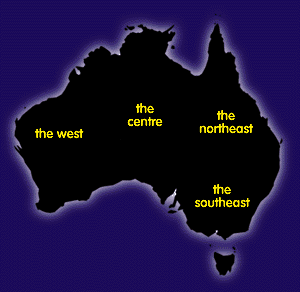
The align=bottom in the tag means put the image named austral.gif at the bottom of the text.
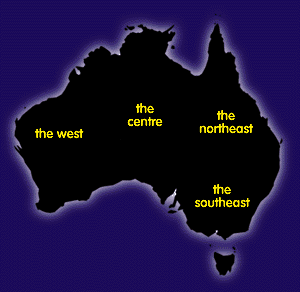 would show the australian map in the middle of the text.
would show the australian map in the middle of the text. You can get many pictures from other sites by right clicking your mouse over the picture and then saving them . Right click on the map of australia above and save it . You have to save it in the same directory as your htm file to load it.
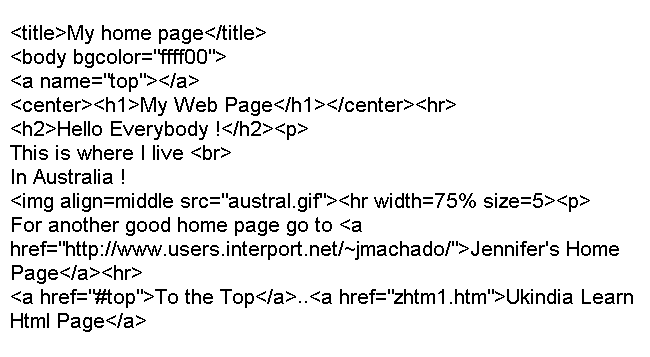
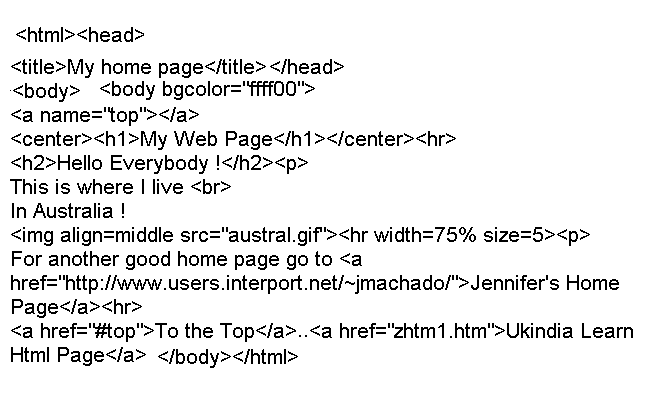
Note the /body, /html at the end